14 Days of Adventure – Day 2: Become the Family’s Junior Travel Agent
Day 2: Become the Family’s Junior Travel Agent
***Needs Parents!!! Go get them now!!!!!******
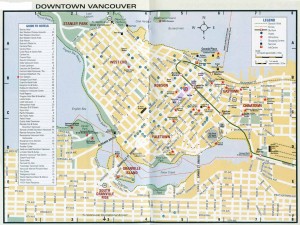 With the Olympics underway, what better time to think about a trip in to see the sights of Vancouver than now. How much do you know about Vancouver? Have your child plan your trip into Vancouver and choose places they would like to see.
With the Olympics underway, what better time to think about a trip in to see the sights of Vancouver than now. How much do you know about Vancouver? Have your child plan your trip into Vancouver and choose places they would like to see.
Half the fun of a trip starts before you get there. Involve your child in the planning by practicing how to use a map to find tourist attractions, and how to estimate distances. If you are driving, work with your child to figure out how much gas it will take to get there and estimate the cost. If you are traveling by train, check travel schedules and costs.
Research Vancouver in books and on the Internet. You can take a trip to the bookstore and let your child find the books on Vancouver to start planning some places to go or research on the Internet. They can practice their writing skills by writing to the Vancouver tourism bureau to ask for information.
Get some maps of the city and find websites with information on tourist attractions in Vancouver. Find out where those attractions are and find them on the map.
One fun thing you can do is to get tourist information about Vancouver, cut out the information on the places you want to go and glue them onto the map of Vancouver with arrows pointing to the location. Then you have a nice visual representation of where you want to go.
You can also use Google Maps to plan your trip. With Google Maps you can add pins and information about where you want to go and things you want to see.
Here are some directions for using Google Maps:
Your maps can contain the following:
- Placemarks
- Lines
- Shapes
Once you have created a map, you can:
- Add descriptive text, including rich text and HTML
- Embed photos and videos in your map
- Share your maps with others
To create or edit maps, you must be signed in to your Google Account. You can use the mrhclass@gmail account with the password (remember: the one about my evil twin brother).
Creating a Map
Creating a map is easy. Here are the basic steps:
- Click My Maps
- Click Create new map.
- Add a title and description for your map.
- Decide whether the map should be public or unlisted. Public maps are automatically included in Google Maps search.
- Use the icons in the top left corner of the map. These include:
Selection tool. Use this to drag the map and select placemarks, lines and shapes.
Placemark tool. Use this to add placemarks.
Line tool. Use this to draw lines.
Shape tool. Use this to draw shapes.
You can return to your map at any time. Just go to Google Maps and click My Maps. Sign in to your Google Account and select the map from your list of maps.
Saving Driving Directions New!
With My Maps, you can save, annotate and share driving directions with others. To save directions:
- Get the driving directions you need using Google Maps (click here to learn how).
- Click Save to My Maps underneath the directions.
- You now have the option to save your directions to an existing map that you’ve created with My Maps, or to create a new map. Choose one of these options using the drop-down menu and click Save.
- You’ll now see the directions in the My Maps editor where you can edit the start and destination placemarks, as well as your route by clicking on each feature in the left panel.
Deleting Your Maps
To delete a map that you have created:
- Click My Maps. A list of your maps appears in the Created by me section.
- Click the X beside the map that you wish to delete.
Sharing Your Maps
Once you have created a map, you can share it with others. To do this:
- Click the title of the map that you want to share.
- Click Link to this page above the map.
- You can share this URL with your friends by sending it in an email or posting it on your blog or website.
Send me the link to your map and I will put it on the blog!
The great thing about this activity is that you can do this for any location in the world! Not just Vancouver! Get your Mom and Dad to sit down with you and show you some of the great places you can go around the world. Pick one of them and get your parents to help you find some information about that location. Buy or print out a map of that place and find some information about it by searching online for tourist information about that place. You can email them or write them a letter asking for information and they will send it to you free! You can have all sorts of fun with this. Plan your ultimate trip and find learn something new about our wonderful world.
Here is another cool tool you can use once you have chosen a place to visit. Use the website Map Envelope to print out an envelope with a map of your place on it. You then fold it up and glue it together to make your envelope. Add your letter asking for information inside and wait for your information to arrive!
Here is a neat video showing some of the great places in Vancouver.