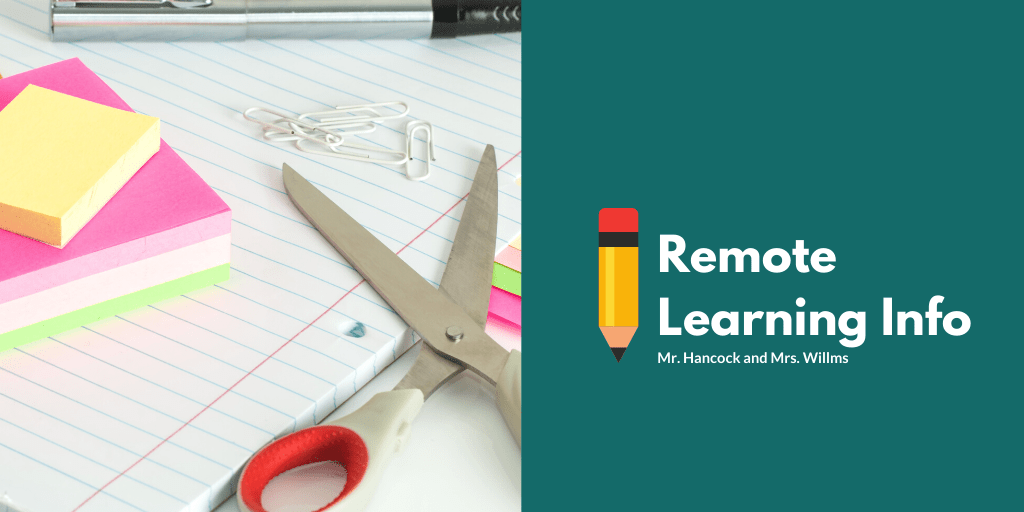
Using Google Classroom and Chat Time Sign-up
Sorry about the delay on this post. It was good to see some of you as you came by to collect your child’s bag of goods!
As I mentioned to many of you, this post provides details on the Google Classroom platform we will be using to distribute your child’s assignments. It will also be where your child will hand in most of their assignments. We will start slow and put just a few things into Google Classroom to start off so everyone can get used to the platform and how things work.
I have also added a couple of classes that students will have to add to their Google Classroom. The video will show you how to do that to remind students how to add a class. Fortunately, we have been using Google Classroom a lot this year, so this should be “old hat” for the kids.
In Google Classroom, your child will see the following classes:
- Grade 4 Writing
- Grade 5 Writing
- Social Studies
- Science
Students will need to add the following classes by clicking on the “+” button and typing the code that is listed by each subject below. For the classes that are grade specific, students just have to add the one that goes with their own grade level:
- Your Day: gqbnx6h
- Grade 4 Reading: fipsha5
- Grade 5 Reading: q37veoj
- Grade 4 Math: c7kniq4
- Grade 5 Math: wgfunjn
- Art: zxdcwkg
- Gym: io3s4h7
Here is a parent guide you can look through before watching the video:
I had also mentioned that I would be sharing a Google spreadsheet to sign up for a weekly chat time with myself and Ms. Willms. We would love the opportunity to say hi and answer any questions you or your child may have and just connect on a weekly basis. Once you have found a 15 minute time slot that works for you, simply type your name in that slot. That will become your weekly time to connect with us. A couple of notes:
- You only need to sign up for one time slot for the week. You do not need to sign up for a slot for each day.
- Only sign up for a slot on the “Individual Sessions” side. We may do group sessions later on.
- If we are going to connect by video chat (which is the option we would most like to do), you will find the link beside your name on the spreadsheet as your time comes up.
- I will move the spreadsheet into the Google Classroom “Your Day” area once things are in place so you know where to find what your time slot is.
To sign up for a time, click on the link below:
Grade 4/5 Parent Communication Schedule
Watch the video below to see how Google Classrooms works:
One thought on “Using Google Classroom and Chat Time Sign-up”
Great tutorial Mr. H! Nice to have the visual of how it works.
And to see you teaching us!