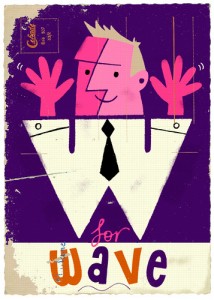How to Setup iTunes For Parents
I follow a number of sites and blogs which is where I get a lot of great ideas and resources. I found this set of tips on one of the blogs I follow and I thought it might be something useful for parents who own Apple devices and have children who want to download apps and music. These are some tips for setting up parental controls on iDevices like the ipod, itouch and using iTunes to set up allowances for children.
Whether you’re a teacher or a parent, you have probably had to use iTunes at some point. Whether it’s for your personal iPhone or iPad or perhaps your student or child’s device … you have had to muddle through the iTunes maze more than a few times. In an effort to make things a bit easier for you, we’ve pulled together a slew of resources and iTunes tips in an effort to make your iTunes experience a bit less awful.
Why Use iTunes?
First, let’s walk through WHY you would use iTunes. Basically, iTunes is the all-encompassing word for the Apple App Store, the movies and tv shows sold by Apple, and the music also available right from your iTunes program.
You need to use iTunes to put just about all of the content you’d ever want onto your Apple device. From installing apps to downloading a movie to watch during a flight, you have to go through iTunes. So it’s time to get a little more familiar with some of the key options and features that you should know about.
Apple ID & Passwords
The most important thing you do with iTunes is create an account. It’s free and you’ll need a credit card. Apple does it this way to allow for frictionless purchasing in the future. In other words, it’s easier to just punch in your password for a purchase rather than typing in your entire credit card information. You’re more likely to make a purchase and Apple is therefore more likely to make some money. I hear they’ve been running short lately so any spare change is, I’m sure, quite welcome.
When you set up your Apple ID and password, make sure you do not share it. Seriously. Do not share it. If someone wants to have their own account, they can set up their own. They don’t have a credit card? That means they are probably not the person in their household who should be buying things on iTunes anyway. While there is, of course, some grey area here … it’s a good rule to just simply never share your password.
How To Set Up An iTunes Store Allowance
If your child or student wants an Apple ID of their own but doesn’t have a credit card, you can set up their account using an Apple Gift Card or Gift Certificate. This allows them to have their own account but incorporates a declining balance where they only get a certain amount of money in their account to use. Spend wisely. This could be a great way to pay an allowance or get children to do things they would otherwise not want. *cough* take out the trash and I’ll add a dollar to your iTunes *cough*
Good to know
- Every month, the allowance amount you’ve set will automatically be added to your recipient’s iTunes Store account.
- The amount can be anything from 10 to 50 USD.
- You’ll be charged the full allowance amount on the first of each month (it’ll be the same amount every month).
- You can reassure your lucky friend or family member that they don’t need to spend all of the allowance each month; any remaining amount carries over to the next month.
What you’ll need
- The latest version of iTunes for your Mac or PC.
- An iTunes Store Apple ID with a credit card on file.
- An iTunes Store Apple ID for the recipient (it’s usually their email address).
How to set it up
- Open iTunes on your Mac or PC and go to the iTunes Store.
- Click Send iTunes Gifts:
- Click Learn More About Gifting:
- Scroll down to the Allowances section and click “Set Up an Allowance”:
- Fill out all information on the page, including your name, the recipient’s name, the monthly allowance amount, the first installment schedule, the recipient’s Apple ID, and a personal message:
- If asked, type your Apple ID password:
How to use an allowance
When your friend or family member signs in to the iTunes Store with his or her Apple ID, the iTunes Store will show the allowance balance. If you want to control spending on this account, you’ll want to remove any credit card information from this account so that anything they buy is limited to the allowance balance.
Manage allowances
Select View Account from the Store pull-down menu. You can view, change the monthly amount, suspend, and cancel any established allowances on your Account Information page.
Parental Controls
Want to choose which apps your children can use? What about when they use them or for how long? Want to limit the number of times your child can do just about anything on the iPad? Parental Controls are for you. They are available on the iPad and iPhone as well as on the iTunes Store. They’re time-saving tools that will likely save you quite a lot of headaches and time.
Setting Parental Controls
To set parental controls on your computer, follow these steps:
- In iTunes, open iTunes preferences. Mac users: From the iTunes menu, choose Preferences. Windows users: On the Edit menu, click Preferences.
- Click the Parental tab.
- Select the checkbox next to any item you wish to disable or restrict.
- To change a rating level of TV Shows, Movies, and Games choose a rating level from the pop-up menu.
- Click the lock icon to prevent users from making changes.
- Type your administrator password in the resulting dialog, then click OK (You’ll need to know the administrator’s account name and password).
- Click OK to close iTunes preferences and have your changes take effect.
If you want to make changes to your restrictions, open iTunes preferences, click the Parental tab, click the lock icon, and enter your administrator password in the resulting dialog to unlock the parental controls. You can then make any desired changes.
iTunes 11 Parental Controls
iTunes 10 Parental Controls
Go Ahead. Explore!
These tips are useful for both teachers and parents alike. There is, of course, quite a bit of overlap there considering many teachers have children of their own. So don’t be shy in exploring all the useful parental controls and other features of iTunes that may save you a few arguments and headaches down the road. You’ll be glad you did!